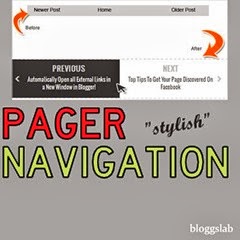 One of the popular blogging tricks blog MBT has recently replaced their Older/Newer post navigation in a more neat and elegant way which is more efficient and reader attractive. And they’ve shown their kindness again by sharing the trick behind adding it with their readers (of course I'm a loyal reader).
One of the popular blogging tricks blog MBT has recently replaced their Older/Newer post navigation in a more neat and elegant way which is more efficient and reader attractive. And they’ve shown their kindness again by sharing the trick behind adding it with their readers (of course I'm a loyal reader).We’ll be using simple jQuery scripts to add this beautiful and minimalistic navigation system into blogger. One thing i can assure is that it won’t slow slow down your blog for any reason.
HOW TO ADD PAGER NAVIGATION TO BLOGGER
► Navigate to Blogger Dashboard > Template ► Click on EDIT HTML
► Click on EDIT HTML ► Now search for ]]></b:skin> and add the below code just above it.
► Now search for ]]></b:skin> and add the below code just above it./*################MBT Pager ##########################*/CUSTOMIZATIONS
.mbt-pager { border-top: 2px dashed #ddd; border-bottom: 2px dashed #ddd; margin-bottom: 10px; overflow:hidden; padding:0px;}
.mbt-pager li.next { float: right; padding:0px; background:none; margin:0px;}
.mbt-pager li.next a { padding-left: 24px; }
.mbt-pager li.previous { margin:0px -2px 0px 0px; float: left; border-right:1px solid #ddd; padding:0px; background:none;
}
.mbt-pager li.previous a { padding-right: 24px; }
.mbt-pager li.next:hover, .mbt-pager li.previous:hover {background:#333333; }
.mbt-pager li { width: 50%; display: inline; float: left; text-align: center; }
.mbt-pager li a { position: relative; min-height: 77px; display: block; padding: 15px 46px 15px; outline:none; text-decoration:none;}
.mbt-pager li i { color: #ccc; font-size: 18px; }
.mbt-pager li a strong { display: block; font-size: 20px; color: #ccc; letter-spacing: 0.5px; font-weight: bold; text-transform: uppercase; font-family:oswald, sans-serif, arial; margin-bottom:10px;}
.mbt-pager li a span { font-size: 15px; color: #666; font-family:oswald,Helvetica, arial; margin:0px;}
.mbt-pager li a:hover span,
.mbt-pager li a:hover i { color: #ffffff; }
.mbt-pager li.previous i { float:left; margin-top:15%; margin-left:5%; }
.mbt-pager li.next i { float: right;
margin-top: 15%;
margin-right: 5%; }
.mbt-pager li.next i, .mbt-pager li.previous i ,
.mbt-pager li.next, .mbt-pager li.previous{
-webkit-transition-property: background color; -webkit-transition-duration: 0.4s; -webkit-transition-timing-function: ease-out;
-moz-transition-property: background color; -moz-transition-duration: 0.4s; -moz-transition-timing-function: ease-out;
-o-transition-property: background color; -o-transition-duration: 0.4s; -o-transition-timing-function: ease-out;
transition-property: background color; transition-duration: 0.4s; transition-timing-function: ease-out; }
.fa-chevron-right {padding-right:0px;}
- to change the background colour edit : background:#333333
- to change the font colour edit : color: #ffffff
<script src='http://ajax.googleapis.com/ajax/libs/jquery/1/jquery.min.js' type='text/javascript'/> <link href='http://fonts.googleapis.com/css?family=Oswald' rel='stylesheet' type='text/css'/>Remove the bolded code if you’ve already added jQuery library in your blog.
► Now search for <data:post.body/> and just below it paste the below code.
Replace the highlighted codes with your text.
► Save the template and that’s it. Now take a look at your blog.
Thanks To MyBloggerTricks.com for sharing this awesome widget with us and everyone.
► Search for <b:includable id='nextprev'> and you’ll see codes similar to
► Now you’ve to Enclose the above code in between conditional codes like below,
Now your old page navigation will disappear form post pages and will appear on you homepage. And if you wish to remove your older page navigation then simply delete the whole code above. Good Luck!
<b:if cond='data:blog.pageType == "item"'>CUSTOMIZATIONS
<b:if cond='data:blog.pageType != "static_page"'>
<ul class='mbt-pager'>
<li class='next'>
<b:if cond='data:newerPageUrl'>
<i class='fa fa-chevron-right'/><a class='newer-link' expr:href='data:newerPageUrl' expr:id='data:widget.instanceId + "_blog-pager-newer-link"' rel='next'/>
<b:else/>
<i class='fa fa-chevron-right'/><a rel='next'><strong>Next</strong> <span>You are viewing Most Recent Post</span></a>
</b:if>
</li>
<li class='previous'>
<b:if cond='data:olderPageUrl'>
<i class='fa fa-chevron-left'/><a class='older-link' expr:href='data:olderPageUrl' expr:id='data:widget.instanceId + "_blog-pager-older-link"' rel='previous'/>
<b:else/>
<i class='fa fa-chevron-left'/><a rel='previous'><strong>Previous</strong> <span>You are viewing Last Post</span></a>
</b:if>
</li>
</ul>
<script type='text/javascript'>
//<![CDATA[
(function($){
var newerLink = $('a.newer-link');
var olderLink = $('a.older-link');
$.get(newerLink.attr('href'), function (data) {
newerLink.html('<strong>Next</strong> <span>'+$(data).find('.post h3.post-title').text()+'</span>');
},"html");
$.get(olderLink.attr('href'), function (data2) {
olderLink.html('<strong>Previous</strong> <span>'+$(data2).find('.post h3.post-title').text()+'</span>');
},"html");
})(jQuery);
//]]>
</script>
</b:if></b:if>
► Save the template and that’s it. Now take a look at your blog.
Thanks To MyBloggerTricks.com for sharing this awesome widget with us and everyone.
Removing existing Older/Newer Post buttons
Your blog template will have a default Next/Previous post navigation buttons below comments box. Since we do not need two Older/Newer Post button, we;ll just remove the old one. Follow the below steps.► Search for <b:includable id='nextprev'> and you’ll see codes similar to
<div class='blog-pager' id='blog-pager'>
<b:if cond='data:newerPageUrl'>
<span id='blog-pager-newer-link'>
<a class='blog-pager-newer-link' expr:href='data:newerPageUrl' expr:id='data:widget.instanceId + "_blog-pager-newer-link"' expr:title='data:newerPageTitle'><data:newerPageTitle/></a>
</span>
</b:if>
<b:if cond='data:olderPageUrl'>
<span id='blog-pager-older-link'>
<a class='blog-pager-older-link' expr:href='data:olderPageUrl' expr:id='data:widget.instanceId + "_blog-pager-older-link"' expr:title='data:olderPageTitle'><data:olderPageTitle/></a>
</span>
</b:if>
<a class='home-link' expr:href='data:blog.homepageUrl'><data:homeMsg/></a>
<b:if cond='data:mobileLinkUrl'>
<div class='blog-mobile-link'>
<a expr:href='data:mobileLinkUrl'><data:mobileLinkMsg/></a>
</div>
</b:if>
</div>
<div class='clear'/>
► Now you’ve to Enclose the above code in between conditional codes like below,
<b:if cond='data:blog.pageType != "item"'>
<b:if cond='data:blog.pageType != "static_page"'> THE ABOVE CODE
</b:if></b:if>
Now your old page navigation will disappear form post pages and will appear on you homepage. And if you wish to remove your older page navigation then simply delete the whole code above. Good Luck!
Comments
Post a Comment