 Blogger introduced threaded comment system an year back, from then we have see many great bloggers introducing their own stylish threaded comments system for their site. One of my favourite among many is Spice Up Your Blog’s. They have a simple colourful threaded comment system that easily help distinguish author comments from reader comments.
Blogger introduced threaded comment system an year back, from then we have see many great bloggers introducing their own stylish threaded comments system for their site. One of my favourite among many is Spice Up Your Blog’s. They have a simple colourful threaded comment system that easily help distinguish author comments from reader comments.And today i am going to teach you how to implement SpiceupyouBlog’s beautiful comment system in your blog. You can yourself see a demo here to see how it works.
SPICE UP YOUR BLOG LIKE COMMENT SYSTEM FOR BLOGGER
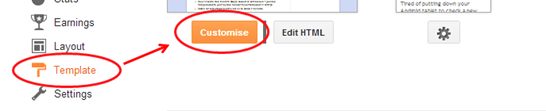


@font-face { font-family: 'Philosopher'; font-style: normal; font-weight: 400; src: local('Philosopher'), url(http://themes.googleusercontent.com/static/fonts/philosopher/v4/OttjxgcoEsufOGSINYBGLYbN6UDyHWBl620a-IRfuBk.woff) format('woff'); } .comment .avatar-image-container { border: 1px solid #B6B6B6; max-height: 70px !important; margin-top: -5px; width: 70px !important; position: relative; z-index: 50; } .comment .comment-block { margin-left: 75px !important; } .comment .comment-header { background: none repeat scroll 0 0 #A9F5D0; color: #333; font-size: 15px; font-weight: bold; margin-left: 60px; } .comment .comment-header a { color: white !important; text-decoration: none; } .comment .comment-content { background: none repeat scroll 0 0 #FEFFF9; border-bottom: 2px solid #E6E6E6; font-size: 14px; margin: 0 0 30px; padding: 5px 5px 10px 10px; } .comment .comment-actions a { background: none repeat scroll 0 0 #DDD; color: #333; display: inline-block; line-height: 1; margin: 0 3px; padding: 3px 6px !important; text-decoration: none; } .comment .comment-actions a { background: none repeat scroll 0 0 #DDD; color: #333; display: inline-block; line-height: 1; margin: 0 3px; padding: 3px 6px !important; text-decoration: none; } .comment-header cite { background: none repeat scroll 0 0 #DF7401; border: 1px solid white; color: white; padding: 2px 20px; position: relative; z-index: 99; margin-left: -20px; } cite.blog-author { background: none repeat scroll 0 0 #8181F7 !important; } .icon.blog-author { display: none !important; background: url("") no-repeat scroll 0 0; margin-left: 90px; width: 60px !important; height: 60px !important; position: absolute; right: 5px; bottom: 5px; top: 10px; } .comment .comment-header { color: #333; font-size: 15px; font-weight: bold; } .comment .avatar-image-container img { border: medium none !important; height: 70px !important; width: 70px !important; max-height: 70px !important; max-width: 70px !important; } .comment .comment-actions a { background: none repeat scroll 0 0 #DDD !important; color: #333 !important; display: inline-block !important; line-height: 1 !important; margin: 0 3px !important; padding: 3px 6px !important; text-decoration: none !important; font-size:16px; } .comment .comment-actions a:hover { background: #CCC !important; text-decoration: none !important; } .comments { font-family: 'Philosopher', arial, serif !important; font-size: 1em; color: black; } .comments .continue a { display: block !important; font-weight: bold !important; padding: .5em !important; color:#E34600; font-size:16px; } .comments .continue a:hover {color:#4D3123;text-decoration:none;} .item-control { display: none !important; } .comments .continue { border-top: 2px solid transparent !important; } .comments .comments-content .icon.blog-author{position:absolute;top:-1px;right:-12px;background-image:url(http://cdn2.iconfinder.com/data/icons/crystalproject/16x16/apps/keditbookmarks.png);width:36px;height:36px;margin:0}
That’s it. Simple. You’ve now made your comment system extremely beautiful through simple steps. Your old comments system is now replaced by the new stylish comments system. Now visit your blog to see whether it’s working perfectly. If it isn’t leave back a comment.Take care
Comments
Post a Comment